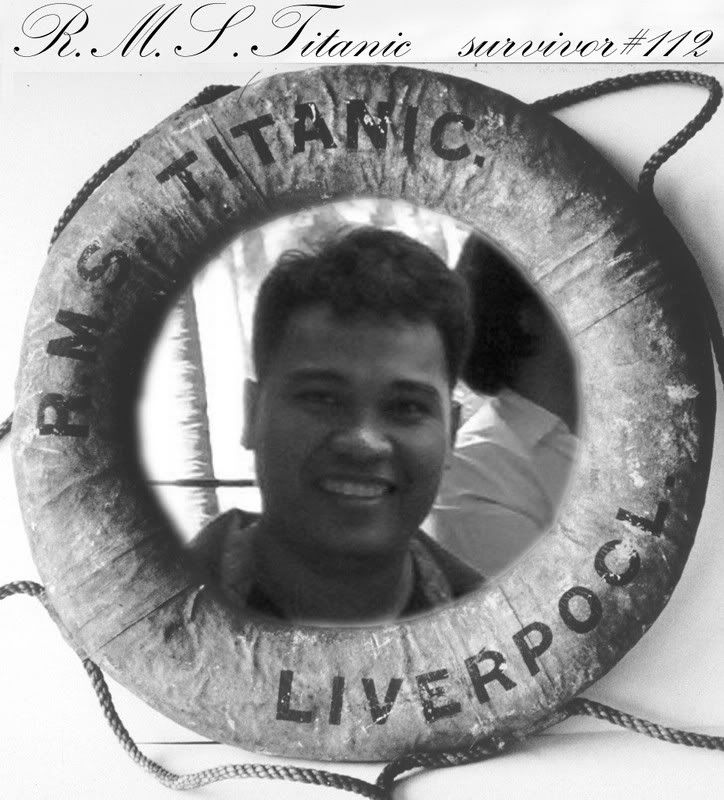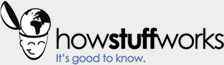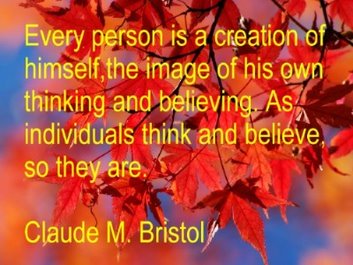Updating iOS5 Tips
Problems updating to iOS 5? Here's what you need to know
iPhone and iPod users have reported a variety of problems when trying to upgrade to iOS5 (Photo: Apple)
The latest version of Apple's iOS left many iPod and iPhone users shaking their heads when they tried to upgrade. Problems ranged from lengthy downloads of the new iOS from iTunes, to some users who had been left with bricked phones and erased contacts after the update. Others complained that their paid apps had been wiped from their phones, and not restored when they did get iOS up and running.
On a personal level, about 50-percent of my iPhone-using friends experienced severe problems, the most common of which was a bricked phone. Those that did get the update still experienced issues with paid apps not showing up ready for download in iTunes. Those with bricked phones were forced to do a factory reset, and lost all of their contacts, saved notes, photos and videos.
The first signs of trouble began popping up on Twitter and in forums about an hour after the release of iOS 5.
Here's a quick rundown of the most common problems users are reporting, and a fix, if one exists.
"Internal Error 3200"
This is an error message that pops up during the iOS 5 upgrade process that indicates Apple's authentication servers aren't responding.
The fix: This problem has mostly fixed itself. The problem originated from the entire world trying to download the new iOS right as it had launched. Apple has opened up new server space, and the demand is dying off slowly due to reports of problems.
"Error -34"
If you get this error, it's iTunes reporting to the Apple server that you are out of disk space. As some of you have figured out, this may not be the case.
The fix: There isn't one just yet, but it was discovered that the problem originates mostly with users who compress their files to 128Kbps so that they can fit more music on their iPod. When upgrading, it seems that the file size is being reverted to the uncompressed form. Apple is aware of the issue.
"Error 1603"
Although the cause of this error is unknown, it's supposed to put your device into recovery mode shortly after you see it. It's not doing that in all cases with this new update. This is what most users refer to as a "bricked" iPhone or iPod touch.
The fix: You'll have to put your phone into forced recovery mode. You stand a good chance of losing stored data as your phone recovers. This is why it's always a good idea to make a backup of your data before doing a new iOS install.
Putting your iPhone or iPod Touch into forced recover mode
Disconnect the USB cable from the device, but leave the other end connected to the USB port on your computer.
Turn off the device by holding down the Sleep/Wake button. A red slider will appear next. Slide the slider and then wait as the device shuts off. If holding the power button doesn't turn off the device, press the Sleep/Wake button and the home button at the same time until the device powers down. Don't release the Sleep/Wake button or the home button until the device is off.
Press and hold the Home button while reconnecting the USB cable to the iPhone. Once the device is connected, it should begin to power on. Don't release the Home button.
Continue to hold the Home button until the "Connect to iTunes" screen appears. Release the button.
If iTunes doesn't open automatically, open it manually. You should see the "recovery alert" pop up.
Follow the prompts and allow iTunes to restore the iPhone or iPod touch.