Understanding GSM/GPRS/3G/EDGE/
It can be confusing trying to understand the differences between the various mobile connectivity options listed in the specifications of smartphones and touted by the mobile networks such as smart, globe , sun and other telco as the best way to connect to the internet. In this guide we will try to summarise these technologies and point out the advantages and disadvantages of each technology.
GSM
GSM (Global system for mobile communications) is the standard by which the vast majority of mobile handsets work in other countries and is becoming dominant in other parts of the world with over 2 billion people currently using the system. When you purchase a mobile or smartphone it is important to understand what frequencies are used by each technology because manufacturers and networks have a tendency to quote these figures with little explanation as to what they mean.
The majority of GSM networks use 900MHz and 1800MHz but in the US the 850MHz and 1900Mhz are prominent. If these are quoted the phone will be classed as a tri-band phone and can be used in Europe, the US and many other territories (provided your SIM is enabled).
Most GSM phones are primarily used for voice but can be used for mobile internet access via the GPRS Core Network.
GPRS
GPRS is a system used to transmit data at speeds of up to 60 kbits per second and is a battery friendly way to send and receive emails and to browse the internet but in these days of broadband connectivity it will be seen as slow by some. To set up GPRS connections on your smartphone you will need to obtain specific information from your mobile provider to input into your phone. Most are happy to provide this information and some manufacturers such as Nokia offer pre-configured files that you can install onto your phone for your network.
GPRS is a tried and tested system and is therefore very reliable for standard mobile data use and will suit people with moderate data needs. Once you have the required settings in place you can use the network whenever you like and it requires no further adjustment as it works in the background of your internet enabled applications.
EDGE
EDGE (Exchanged Data rates for GSM Evolution) is a recent development based on the GPRS system and has been classified as a '3G' standard due to the fact that it can run at up to 473.6 kbits per second. If a smartphone is EDGE compliant it can be used for heavy mobile data transmission such as receiving large email attachments and browsing complex web pages at great speed. To use EDGE cell sites must be modified to accept transmissions of this type so coverage can be patchy in certain areas- it is a technology well worth having built in to any smartphone though.
3G
3G was initially marketed as a way to make video calls on the mobile network but is also a highly efficient way of browsing the internet and communicating on your smartphone using voice over IP and by email and instant messaging. Most UK and some European networks now have 3G networks and with speeds similar to EDGE it is fast becoming a common way to connect while on the road.
In areas where 3G coverage is poor the handset will constantly try to find a 3G signal and this can have a dramatic affect on battery life. Some phones handle constant 3G enablement well but some can have their battery life reduced by up to 50% so it is worth checking that your potential purchase is able to cope with this. At this time though 3G has good coverage and enables high speed internet access from your phone and is fast becoming a standard for mobile connectivity.
HSDPA
HSDPA (High speed Downlink Packet Access) is a technology based on the 3G network which can support speeds of up to 7.2 mbits per second. In reality you will most likely get a top speed of around 3 mbits but this is useful for mobile TV streaming and other high end data transmissions. To use HSDPA your phone must be able to support the technology and of course you will need to be located within range of a cell site that has been upgraded to offer the service.
The key to all of these technologies is to understand what your typical usage will be and which of the above suit your needs. It could also be worth future proofing your needs because well connected devices often cost little more than phones with basic connectivity.
Wi Fi
You should be able to sign up with the provider at the location. Many providers will display instructions when browser software opens on a WiFi-enabled computer. If you don't have an account, simply start your computer and make sure your Wi Fi card is plugged on. Then, open a browser.

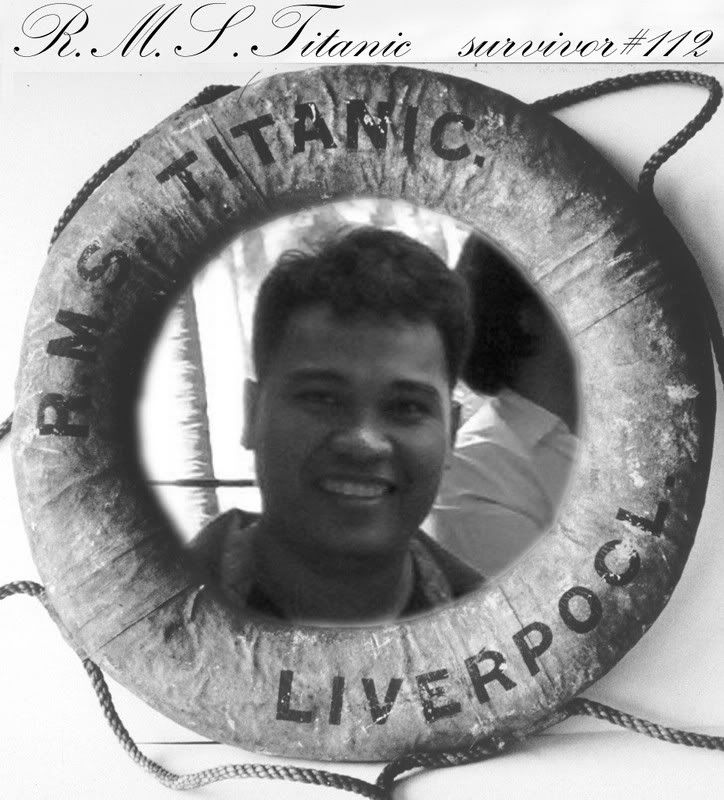

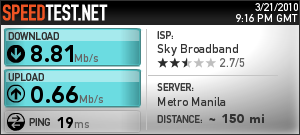




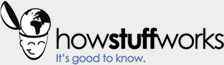





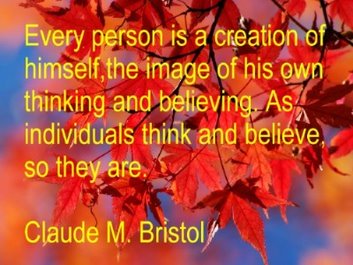






 This is a new utility included in Word to make screenshots. It works in a way very similar to the “cuts” already included in Windows to begin using Word is minimized and let us select the desktop area to capture. But it comes with an interesting advantage, by taken screenshot is saved in the gallery, regardless of whether the use or not, and stays there even after closing Word without saving changes. Thus it is easy to find an image within this “Gallery captures” for inclusion in a document.
This is a new utility included in Word to make screenshots. It works in a way very similar to the “cuts” already included in Windows to begin using Word is minimized and let us select the desktop area to capture. But it comes with an interesting advantage, by taken screenshot is saved in the gallery, regardless of whether the use or not, and stays there even after closing Word without saving changes. Thus it is easy to find an image within this “Gallery captures” for inclusion in a document.
 Internet Explorer 8 (
Internet Explorer 8 ( Mozilla Firefox 3.5 (
Mozilla Firefox 3.5 ( Apple Safari 4 (
Apple Safari 4 ( Google Chrome (
Google Chrome (

